Tek Oturum Açma
-
- Çoklu Oturum Açma nedir?
- How do I set up single sign-on (SSO) with HelpDesk ?
- How do I configure my HelpDesk account for SSO?
- Kullanıcılarım için SSO'yu nasıl etkinleştiririm?
- Bir SSO profilini silmek mümkün mü?
- Bir kullanıcı için SSO'yu nasıl devre dışı bırakabilirim?
- Can I configure my choice of identity provider for SSO?
Single Sign-on (SSO) is a one-step user authentication process. If you are the admin of a HelpDesk account, you can set up SSO with the identity providers (IdP) of your choice. Your technicians can access HelpDesk using the IdP credentials without another password to manage.
Admin of a HelpDesk account can configure SSO to access HelpDesk by signing in to a central identity provider. To set up SSO, you need to first configure your identity provider and then configure your HelpDesk account.
To configure SSO for your HelpDesk account,
- Login to HelpDesk via web browser.
- Click user icon the displayed on the top-right corner and click 'My Account'.
- 'Çoklu Oturum Açma'ya tıklayın.
- SSO profiliniz için bir ad girin.
-
Enter the URLs and add the X.509 certificate received from your IdP.
Note: X.509 certificate should only be in .pem or .cer format.
-
'Tek Oturum Açmayı Yapılandır'a tıklayın.
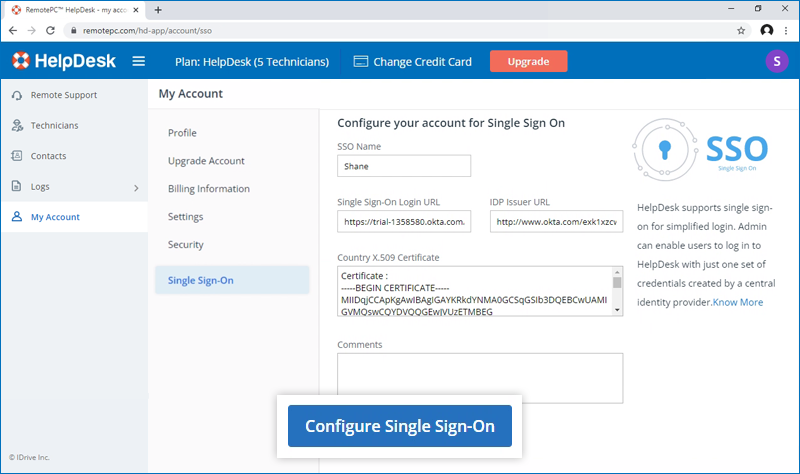
SSO etkinleştirildiğinde bir e-posta alacaksınız.
Admin of HelpDesk accounts can either select SSO for login while inviting technicians to create an account or enable SSO for existing technicians.
To invite technicians to use SSO,
- Log in to HelpDesk via web browser.
-
Go to the 'Technicians' tab and click 'Add'.
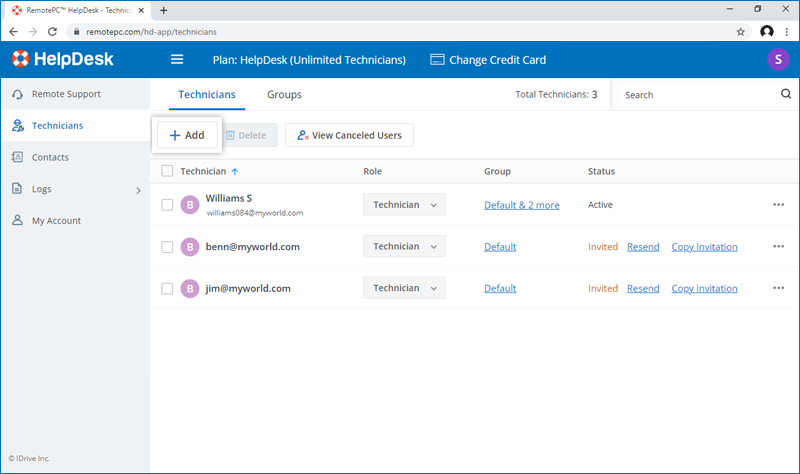
- Enter the email address in the 'Email Address' field.
- Select group and other preferences for the technician.
-
'SSO'yu Etkinleştir'i seçin.
Note: If you select the checkbox, technicians won't have to set a password for their account.
-
Click 'Invite Users'.
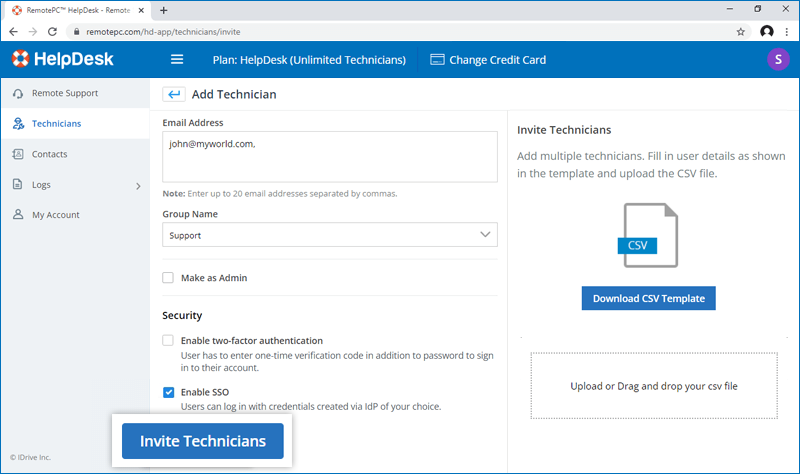
To enable SSO for existing technicians,
- Login to HelpDesk via web browser and go to the 'Technicians' tab.
-
Hover on the technician you want to edit and click
 and click ‘Edit’.
and click ‘Edit’.
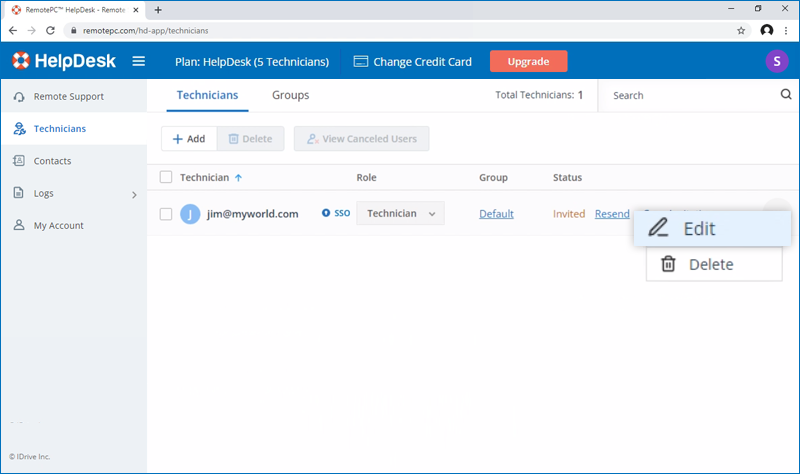
-
'SSO'yu Etkinleştir'i seçin.
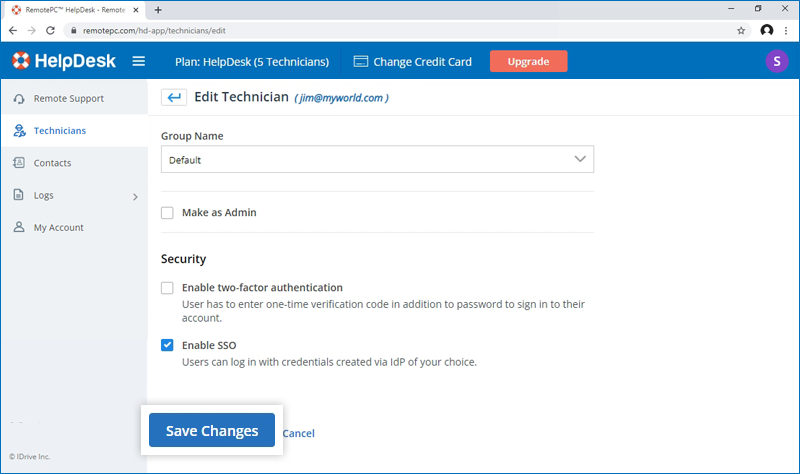
- 'Değişiklikleri Kaydet'e tıklayın.
Evet, yöneticiler bir SSO profilini hesaplarından kaldırabilir.
SSO profilini kaldırmak için,
- Login to HelpDesk via web browser.
- Click the user icon displayed on the top-right corner and click 'My Account'.
- 'Çoklu Oturum Açma'ya tıklayın.
- Tıklayın
 silmek istediğiniz SSO profiline karşılık gelir.
silmek istediğiniz SSO profiline karşılık gelir. -
Click'Delete' in the confirmation popup to remove the SSO profile.
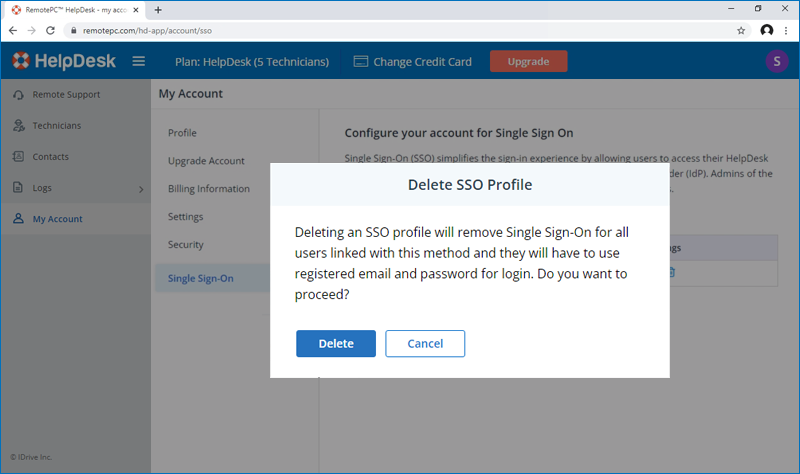
Deleting the SSO profile will remove Single Sign-On for all technicians linked with this profile and they will have to use their registered email and password for login.
To disable SSO for a technician,
- Login to HelpDesk via web browser and go to the 'Technicians' tab.
- Tıklayın
 on the technician you want to disable SSO and click ‘Edit’.
on the technician you want to disable SSO and click ‘Edit’. - 'SSO'yu Etkinleştir' onay kutusunun seçimini kaldırın.
- 'Kaydet'e tıklayın.
Bir kullanıcı için çoklu oturum açmayı devre dışı bırakmanız durumunda, kullanıcının hesabı için yeni bir parola belirlemesi gerekecektir. Bu işlem tamamlandıktan sonra, kullanıcı oturum açmak için e-posta adresini ve yeni parolasını kullanmalıdır.
Yes, you can configure your choice of identity provider for SSO along with a set of parameters as described below:
- HelpDesk uses SAML2 with the HTTP Redirect binding for HelpDesk to IdP and expects the HTTP Post binding for IdP to HelpDesk.
-
SAML ile yapılandırma yaparken aşağıdaki URL'leri kullanın ve değişiklikleri kaydedin.
- Audience URL (SP Entity ID):
https://sso.remotepc.com/helpdesk-api/user/sso/metadata - Single sign on URL:
https://sso.remotepc.com/helpdesk-api/user/sso/process
- Audience URL (SP Entity ID):
- Kimlik sağlayıcınız SAML iddiasını mı, SAML yanıtını mı yoksa her ikisini birden mi imzalamak istediğinizi sorabilir.
